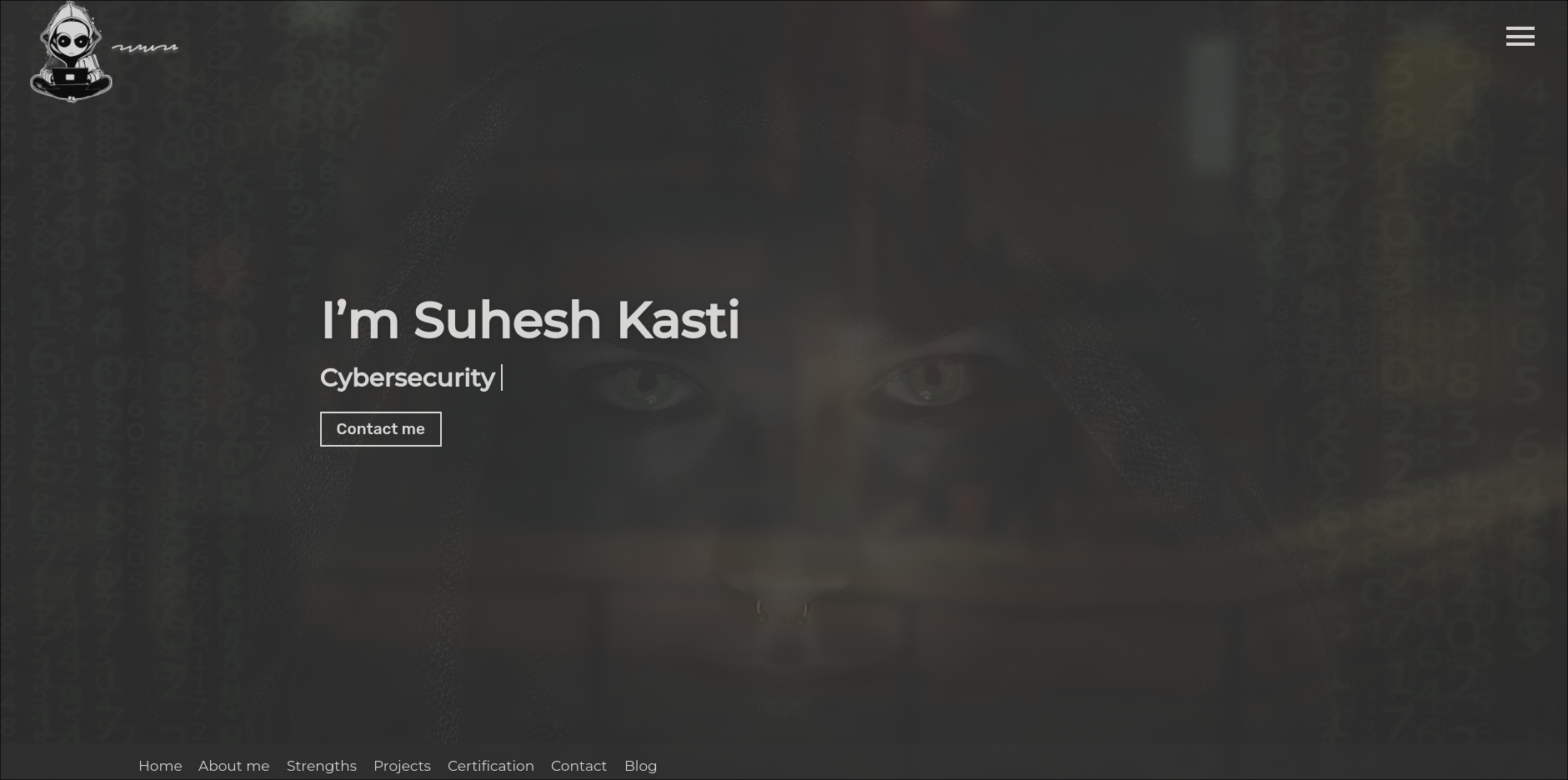Navigate Content
Using Hugo Shortcodes for Enhanced Content
Today I learned how to use Hugo shortcodes to create reusable content snippets and enhance my markdown files.
What are Hugo Shortcodes?
Today I learned about Hugo shortcodes, which are simple snippets of code that can be inserted into markdown content files. They’re a powerful way to add complex content or functionality without writing HTML directly in your markdown.
Basic Syntax
The basic syntax for a shortcode is:
{{< shortcodename parameters >}}
For shortcodes that wrap content:
{{< shortcodename parameters >}}
Content to be processed
{{< /shortcodename >}}
Built-in Shortcodes
Hugo comes with several built-in shortcodes:
Figure
The figure shortcode is used to add images with captions:
{{< figure src="/images/sample.jpg" title="Sample Image" >}}
YouTube
Embedding YouTube videos is simple:
{{< youtube w7Ft2ymGmfc >}}
Gist
You can embed GitHub gists:
{{< gist username gist_id >}}
Creating Custom Shortcodes
I also learned how to create custom shortcodes. Here’s the process:
- Create a file in the
layouts/shortcodes/directory - Write the template code for your shortcode
- Use it in your content
For example, a simple alert shortcode might look like:
<!-- layouts/shortcodes/alert.html -->
<div class="alert alert-{{ .Get 0 }}">
{{ .Inner }}
</div>
And you would use it like:
{{< alert "warning" >}}
This is a warning message!
{{< /alert >}}
Why Shortcodes are Useful
Shortcodes help maintain:
- Consistency: Ensure elements like callouts or notices look the same across your site
- Simplicity: Complex HTML can be reduced to a simple shortcode
- Maintainability: Change the appearance of elements site-wide by updating a single shortcode
Next Steps
I plan to create a set of custom shortcodes for:
- Code examples with syntax highlighting
- Callout boxes for tips, warnings, and notes
- Responsive image galleries
- Custom citation blocks
This will make my content more engaging and easier to maintain in the long run.