Navigate Content
Git Interactive Rebase for Cleaning Commit History
Today I learned how to use Git's interactive rebase to clean up my commit history before pushing changes.
Git Interactive Rebase
Today I learned how to use Git’s interactive rebase feature to clean up my commit history before pushing changes to a shared repository. This is a powerful tool for maintaining a clean and meaningful commit history.
What is Interactive Rebase?
Interactive rebase allows you to modify commits in various ways before pushing them. You can:
- Reorder commits
- Edit commit messages
- Combine multiple commits
- Split commits
- Remove commits entirely
Basic Usage
The basic command is:
git rebase -i <base>
Where <base> is the commit or branch you want to rebase onto. Often, you’ll use:
git rebase -i HEAD~n
Where n is the number of commits you want to include in the rebase.
The Interactive Rebase Interface
When you run the command, Git opens your default text editor with something like this:
pick f7f3f6d Update feature A
pick 310154e Fix typo in feature A
pick a5f4a0d Add feature B
pick 152347a Fix bug in feature B
# Commands:
# p, pick = use commit
# r, reword = use commit, but edit the commit message
# e, edit = use commit, but stop for amending
# s, squash = use commit, but meld into previous commit
# f, fixup = like "squash", but discard this commit's log message
# x, exec = run command (the rest of the line) using shell
# d, drop = remove commit
Common Operations
Changing Commit Messages
To change a commit message, change pick to reword (or r):
pick f7f3f6d Update feature A
reword 310154e Fix typo in feature A
pick a5f4a0d Add feature B
Save and close the file, and Git will prompt you to edit the commit message.
Combining Commits
To combine commits, change pick to squash (or s) or fixup (or f):
pick f7f3f6d Update feature A
squash 310154e Fix typo in feature A
pick a5f4a0d Add feature B
This will combine the second commit into the first. With squash, you’ll be prompted to edit the combined commit message. With fixup, it will use the message from the first commit.
Reordering Commits
Simply change the order of the lines:
pick a5f4a0d Add feature B
pick f7f3f6d Update feature A
pick 310154e Fix typo in feature A
Removing Commits
Change pick to drop (or d):
pick f7f3f6d Update feature A
drop 310154e Fix typo in feature A
pick a5f4a0d Add feature B
Real-World Example
Today I had a series of commits like:
- “Add new login form”
- “Fix typo in login form”
- “Add validation to login form”
- “Fix styling issues in login form”
I used interactive rebase to combine them into a single, clean commit:
pick abc1234 Add new login form
fixup def5678 Fix typo in login form
fixup ghi9101 Add validation to login form
fixup jkl1121 Fix styling issues in login form
The result was a single commit: “Add new login form”
Caution
Interactive rebase rewrites history, so you should only use it on commits that haven’t been pushed to a shared repository. If you’ve already pushed the commits, you’ll need to force push after rebasing, which can cause problems for others.
Conclusion
Interactive rebase is a powerful tool for maintaining a clean Git history. It allows you to present your changes in a logical, coherent manner, making it easier for others to understand your work.
You May Also Like
A comprehensive cheatsheet for Git commands and workflows
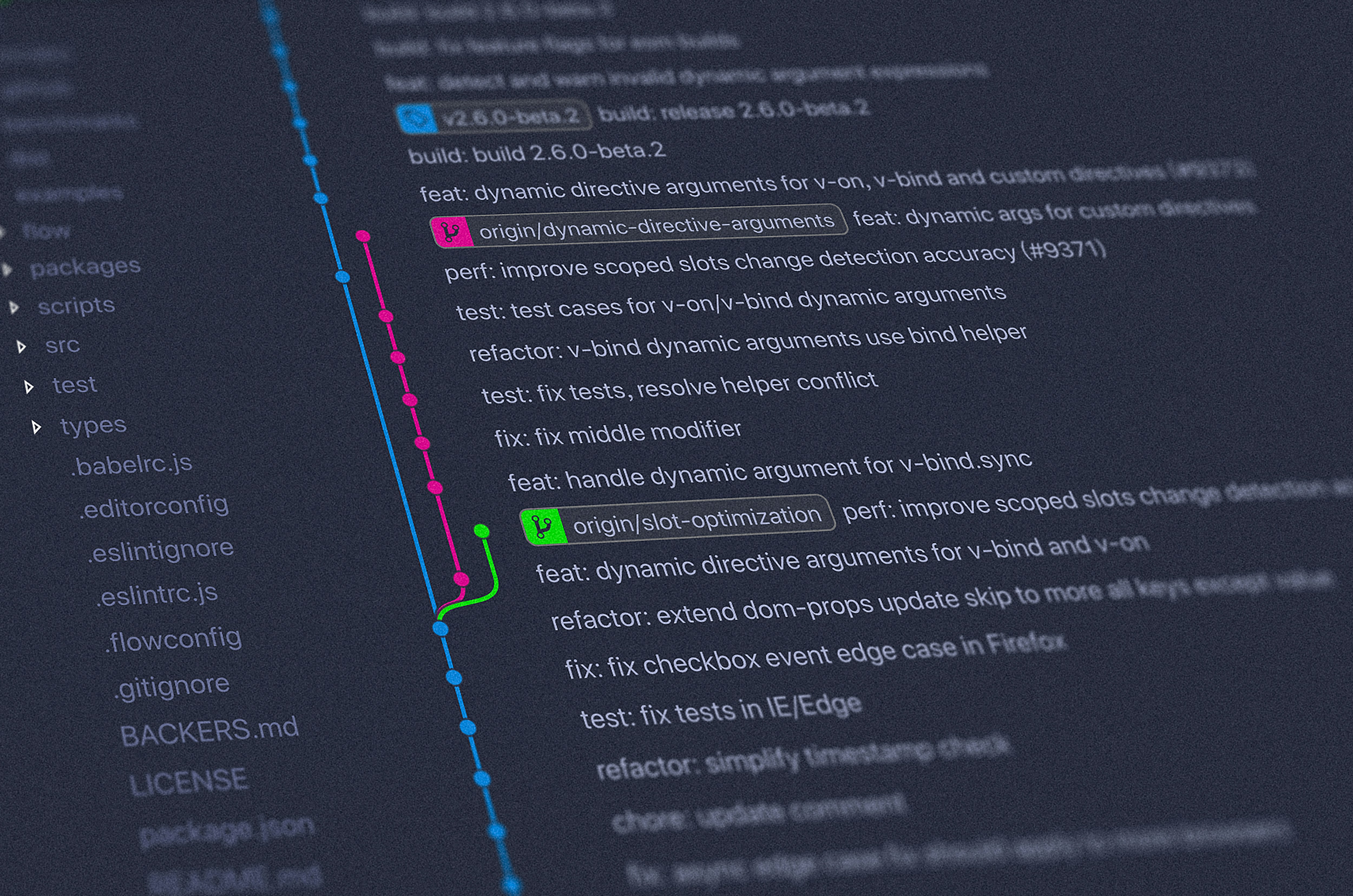
Git Basics: Part 1
Git is a powerful version control system with a wide range of capabilities and GitHub is a popular web-based platform that provides hosting for Git repositories.
Read Moreis a distributed version control system for tracking changes in code and coordinating work among multiple developers.