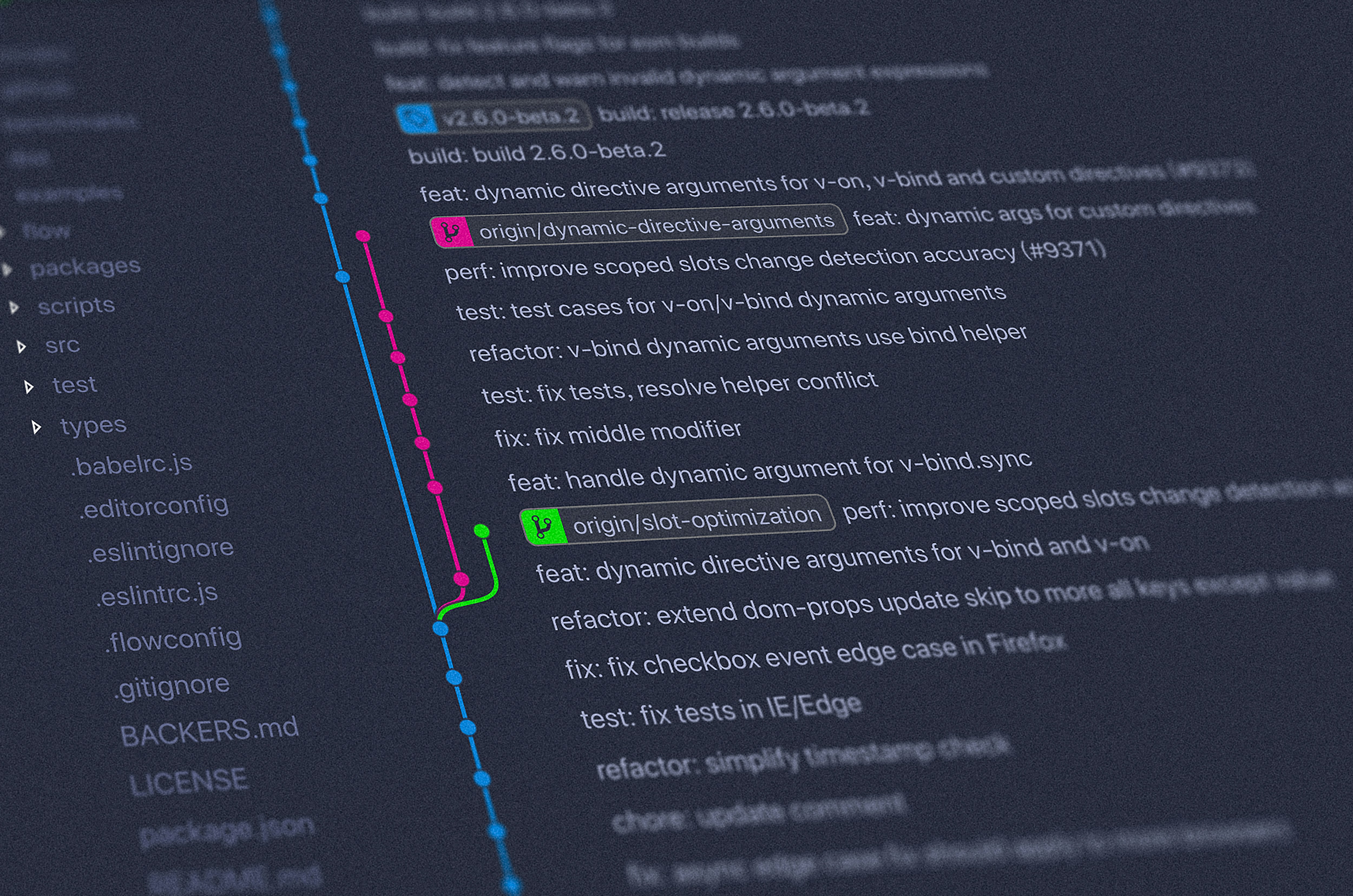
Navigate Content
Git Basics: Part 1
Git is a powerful version control system with a wide range of capabilities and GitHub is a popular web-based platform that provides hosting for Git repositories.
Demystifying Git and GitHub for Beginners
Welcome, fellow coders! Today, we embark on a journey to explore the powerful tools of Git and GitHub. These essential tools can seem daunting at first, but worry not! We’ll be diving into the fundamentals, providing you with a comprehensive and beginner-friendly introduction.
Understanding Git and GitHub
Before we begin, let’s clear up a common misconception: Git and GitHub are not the same. Git is a version control system, while GitHub is a hosting platform for Git repositories. To better understand the differences, let’s take a look at the table below:
| Comparison Point | Git | GitHub |
|---|---|---|
| Purpose | Version control system | Hosting platform for Git repositories |
| Functionality | Tracks changes in code, allows collaboration, and manages code history | Provides a web-based interface for hosting, managing, and collaborating on Git repositories |
| Key Features | Distributed version control, branching, merging, and conflict resolution | Repository hosting, collaboration tools, issue tracking, and project management features |
Now that we’ve established the distinction between Git and GitHub, let’s dive into the basics of using Git.
Getting Started with Git
Git is a powerful version control system with a wide range of capabilities. In this section, we’ll focus on the fundamental operations you’ll need to get started.
Installing Git
Before you can use Git, you’ll need to install it on your system. The process is straightforward for all major operating systems:
- Windows: Visit the official Git website and download the installer. Follow the installation instructions provided.
- Mac: Git is typically pre-installed on macOS. However, you can also install it via Homebrew or by downloading the installer from the official website.
- Linux: You can install Git through your distribution’s package manager. For example, on Ubuntu, you can use the command
sudo apt install git.
Basic Git Commands
Now that you have Git installed, let’s cover some essential commands you’ll be using frequently:
| Command | Description |
|---|---|
git init | Initializes a new Git repository in the current directory. |
git clone <repo-url> | Clones an existing Git repository from a remote server to your local machine. |
git add <file> | Stages changes in the specified file for the next commit. Use git add . to stage all changes. |
git commit -m "Message" | Commits the staged changes to the repository with a descriptive message. |
git push | Pushes the committed changes to a remote repository, such as GitHub. |
git pull | Retrieves the latest changes from a remote repository and merges them into your local repository. |
git status | Displays the current status of the repository, including modified, untracked, and staged files. |
git log | Shows the commit history of the repository. |
These commands form the foundation of your Git workflow. As you become more comfortable with Git, you’ll gradually explore its more advanced features.
Exploring GitHub
GitHub is a popular web-based platform that provides hosting for Git repositories and facilitates collaboration among developers. Let’s dive into the process of pushing your code to GitHub.
Cloning a Repository, Making Changes, and Pushing
To get started with a project on GitHub, you’ll first need to clone the repository to your local machine. Here’s how you can do it:
Copy the Repository URL: On the GitHub repository page, click on the “Code” button and copy the URL provided.
Clone the Repository: Open your terminal or command prompt and navigate to the directory where you want to clone the repository. Then, run the following command:
git clone <repo-url>Replace
<repo-url>with the URL you copied in the previous step.Make Changes: Navigate to the cloned repository directory and make your desired changes to the code.
Stage and Commit the Changes: Once you’ve made your changes, add them to the staging area and commit them with a descriptive message:
git add . git commit -m "Describe your changes"Push the Changes: Finally, push your committed changes to the remote GitHub repository:
git push
After following these steps, your local changes will be reflected in the remote GitHub repository, allowing you to collaborate with others or share your project with the world.
Pushing Code from existing directory to GitHub
When you’re ready to share your project with the world or collaborate with others, you’ll need to push your local Git repository to GitHub. Here’s how you can do it:
Create a GitHub Account: If you haven’t already, sign up for a GitHub account at github.com.
Create a New Repository: After logging in, click on the “New” button to create a new repository. Give it a descriptive name and add a brief description.
Copy the Repository URL: Once the repository is created, copy the URL provided, which will be used to connect your local repository.
Initialize a Git Repository: In your project’s directory, run the following commands to initialize a Git repository and connect it to the remote GitHub repository:
git init git remote add origin REMOTE_REPOSITORY_URLAdd, Commit, and Push: Now, you can start adding, committing, and pushing your code to the GitHub repository:
git add . git commit -m "Initial commit" git push -u origin mainThe
-uflag in thegit pushcommand sets the upstream branch, so you won’t have to specify the remote and branch in subsequent pushes.
After following these steps, your local Git repository will be connected to the remote GitHub repository, and your code will be available on the platform for others to view, collaborate, and contribute.
Collaboration and Branching
Git and GitHub provide powerful features for collaboration and managing code changes. One of the key concepts is branching, which allows you to create separate lines of development without affecting the main codebase.
Here’s a brief overview of the branching workflow:
- Create a New Branch: Use the
git checkout -b <branch-name>command to create and switch to a new branch. - Make Changes and Commit: Make your changes in the new branch and commit them using the standard Git commands.
- Push the Branch: Push the branch to the remote repository with
git push -u origin <branch-name>. - Open a Pull Request: On GitHub, create a new pull request to merge your changes from the branch into the main codebase.
- Review and Merge: Other team members can review your changes, provide feedback, and, if everything looks good, merge the pull request.
Branching is an essential aspect of Git and GitHub, as it enables you to experiment with new features, fix bugs, and collaborate with others without affecting the main project.
Conclusion
In this guide, we’ve explored the fundamental concepts of Git and GitHub, and provided you with the knowledge to get started. Remember, mastering these tools takes time and practice, but with the information you’ve learned today, you’re well on your way to becoming a Git and GitHub pro. Keep exploring, experimenting, and don’t hesitate to seek additional resources or ask for help.
If you are a developer and want to host websites that you have made I would suggest you visit this blog next. This blog will help you with deploying your static sites to cloudflare pages. Don’t know what’s a static site no worries this blog has you covered there as well.
Happy coding fellas!
Word Quiz
Correct := 0 | Wrong := 0
Question?
Fill the Answer
Correct:= 0 | Wrong:= 0
Question
Comments
comments powered by DisqusYou May Also Like
Essential Linux commands for system administration and DevOps
is a platform for developing, shipping, and running applications in containers, providing consistent environments across systems.
is an open-source container orchestration platform that automates the deployment and management of containerized applications.